New Comcode Page In Site Menu?
Posted
#8606
(In Topic #2869)
Standard member

How to get a new comcode page to show up in the menu?
I made a new comcode page (as indicated here), but it is not showing up in the site's main menu and I did not use a leading "_" on the page name.- When saving, I set the parent page as N/A. Aside from changing the breadcrumbs, I don't know if anything else will change when setting a parent page.
- I clicked the little "m" icon on the site's main menu to edit, but I was warned about the menu no longer being "automatic". I would like the menu to remain automatic, but the new page is not there…
What I want to do is have my new comcode page show up under the "About" main menu item while still keeping the menu automated. I have no clue where to go or what to do to accomplish this so any pointers are welcome.
Also, since my knowledge of the menu system is lacking…, it very well could be that the automated menu is not necessary and what I really need is the manual menu. I just don't know.
While watching a video linked to from this site, I saw a top level menu item called "Pages". That is not necessarily the route I wish to go, but I am curious about what that is about because my setup does not have that menu item.
Any help is appreciated.
Posted
Standard member

Start with the about menu, touch the down arrow on the about menu. Notice the diamond with the M in it. Click on that.
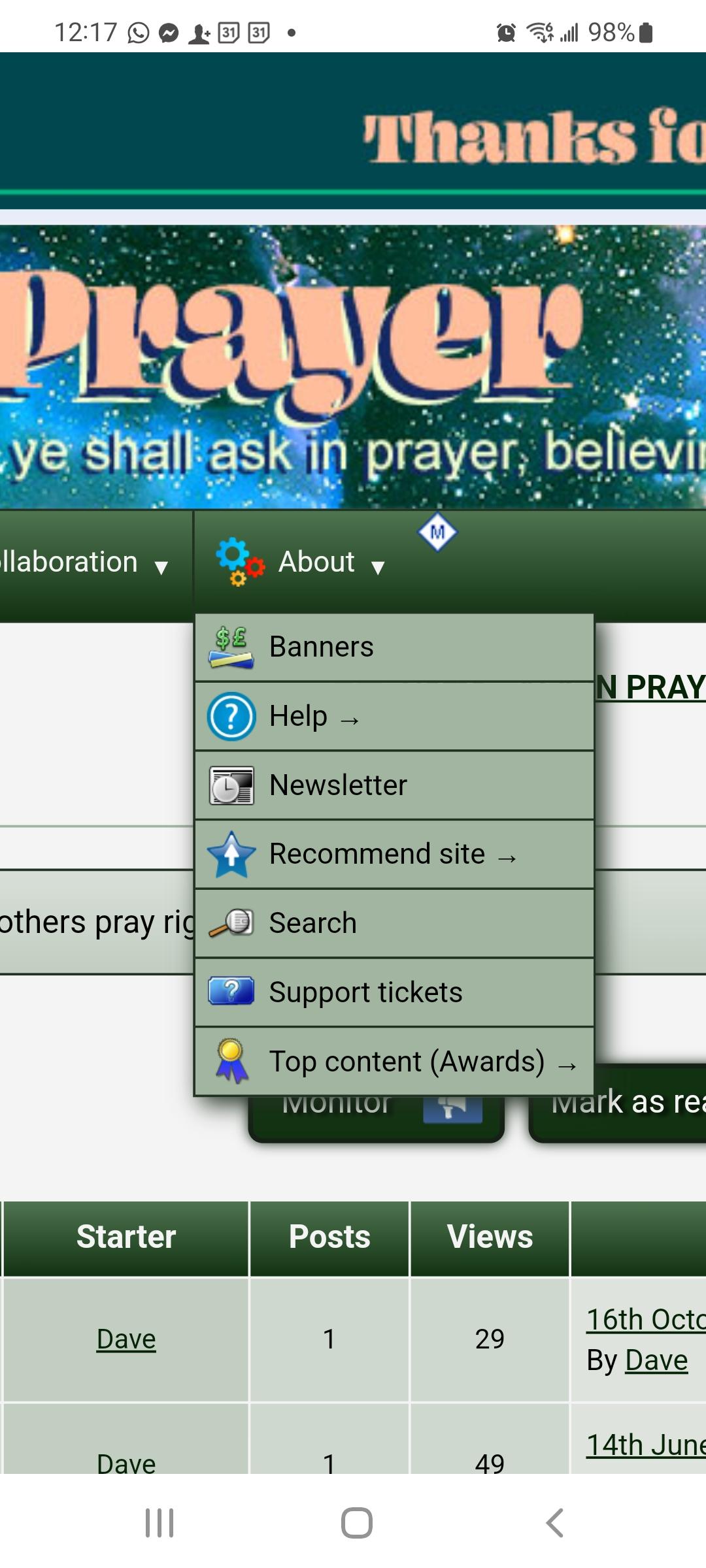
Next you will see a page that will have 2 blue buttons to select from… choose proceed
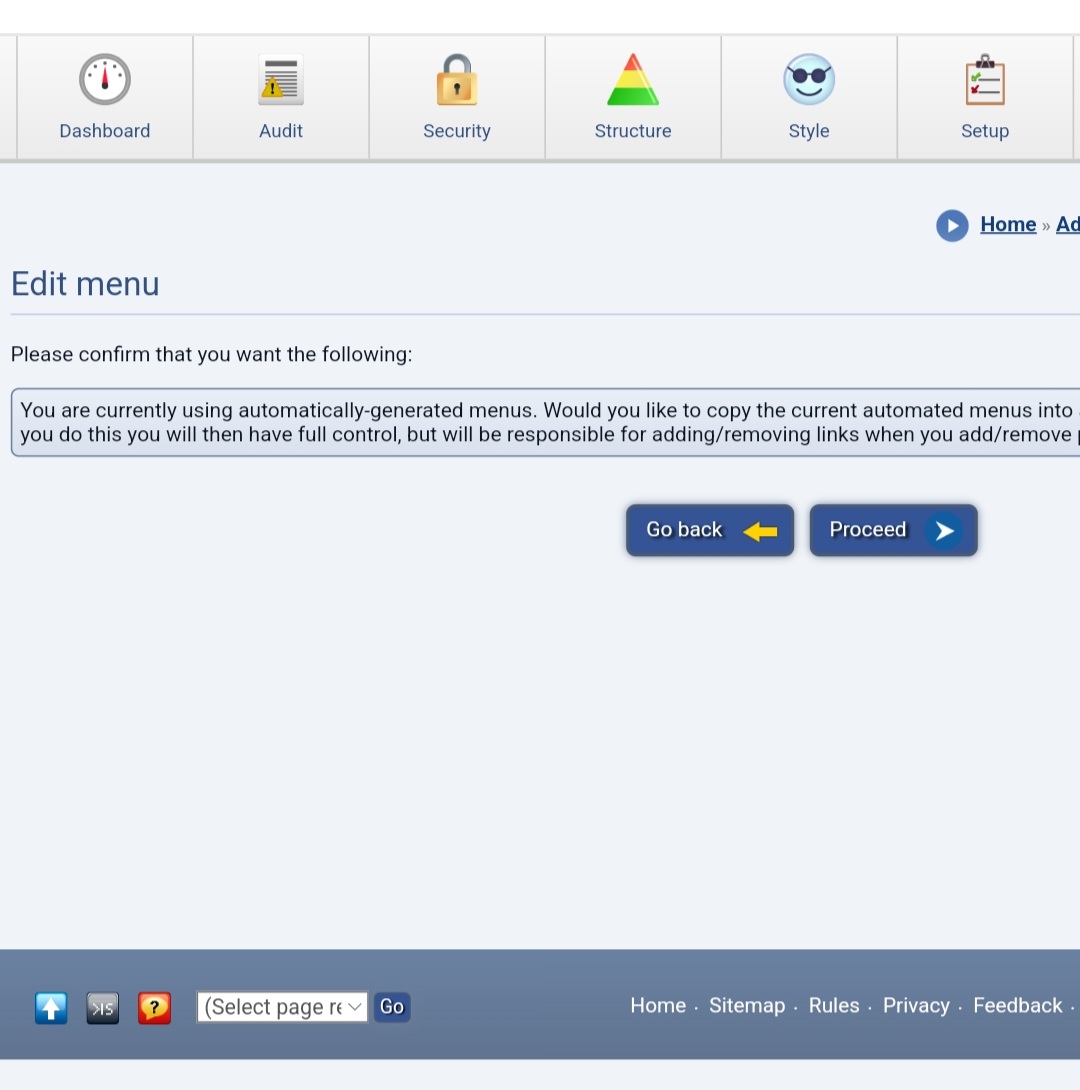
Now you will see a long list containing the main menu. Notice under each main menu title (Content, Social…About and so forth) there are the link pages. Each link title has something it is linked to.
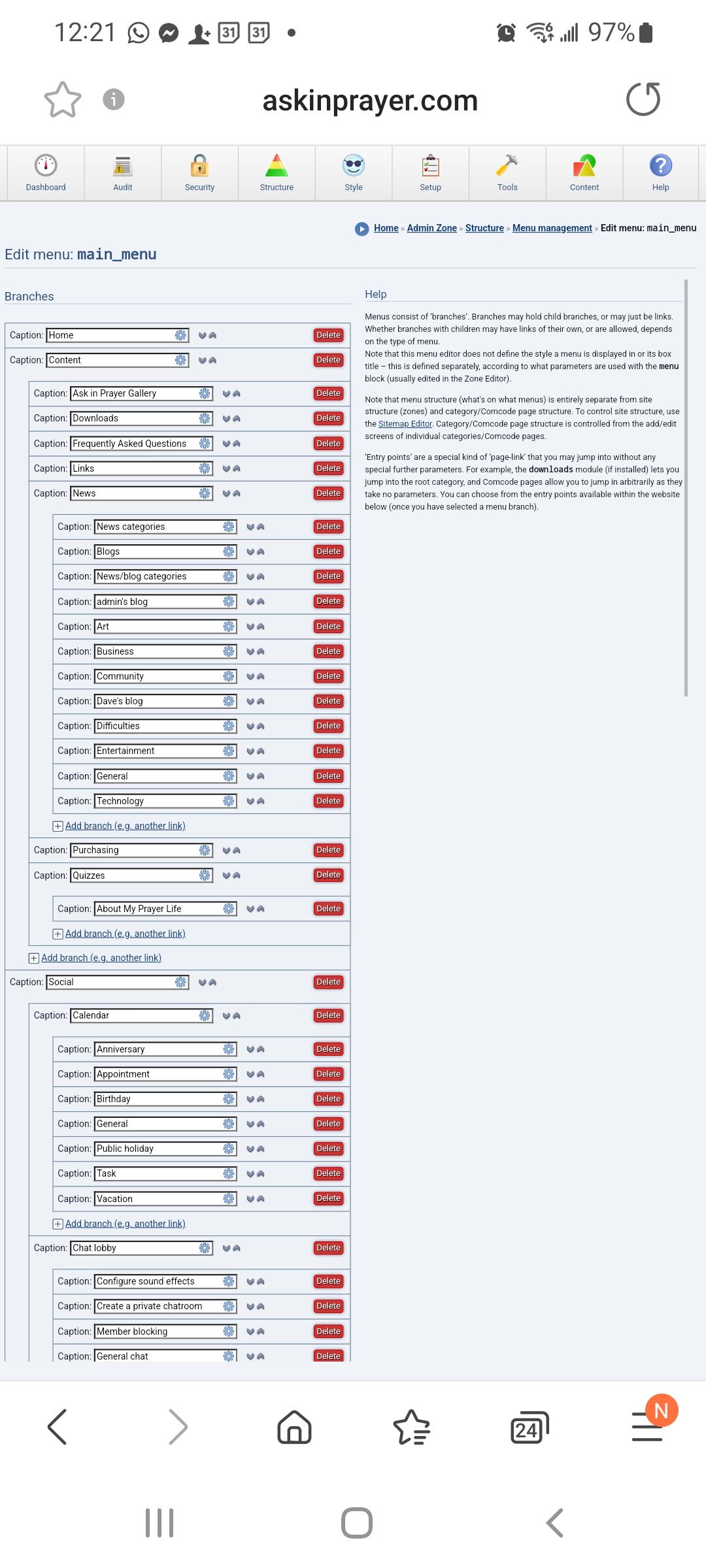
Now scroll down until you find About. You can there add a branch (link) then fill in the title and attach your new page. You might have to play with it a bit, but I think you'll figure it out.
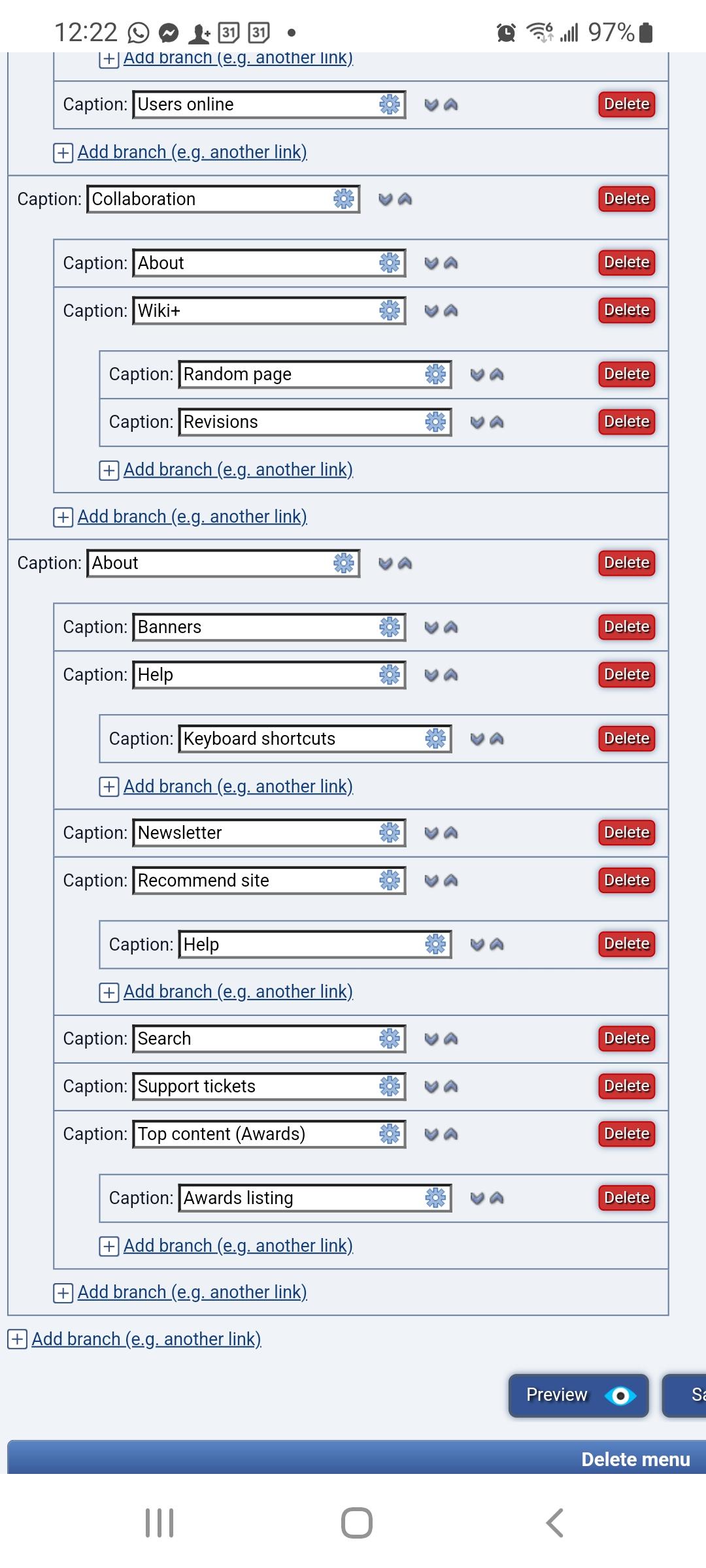
The place you enter your new page info is at the bottom after you have added a branch.
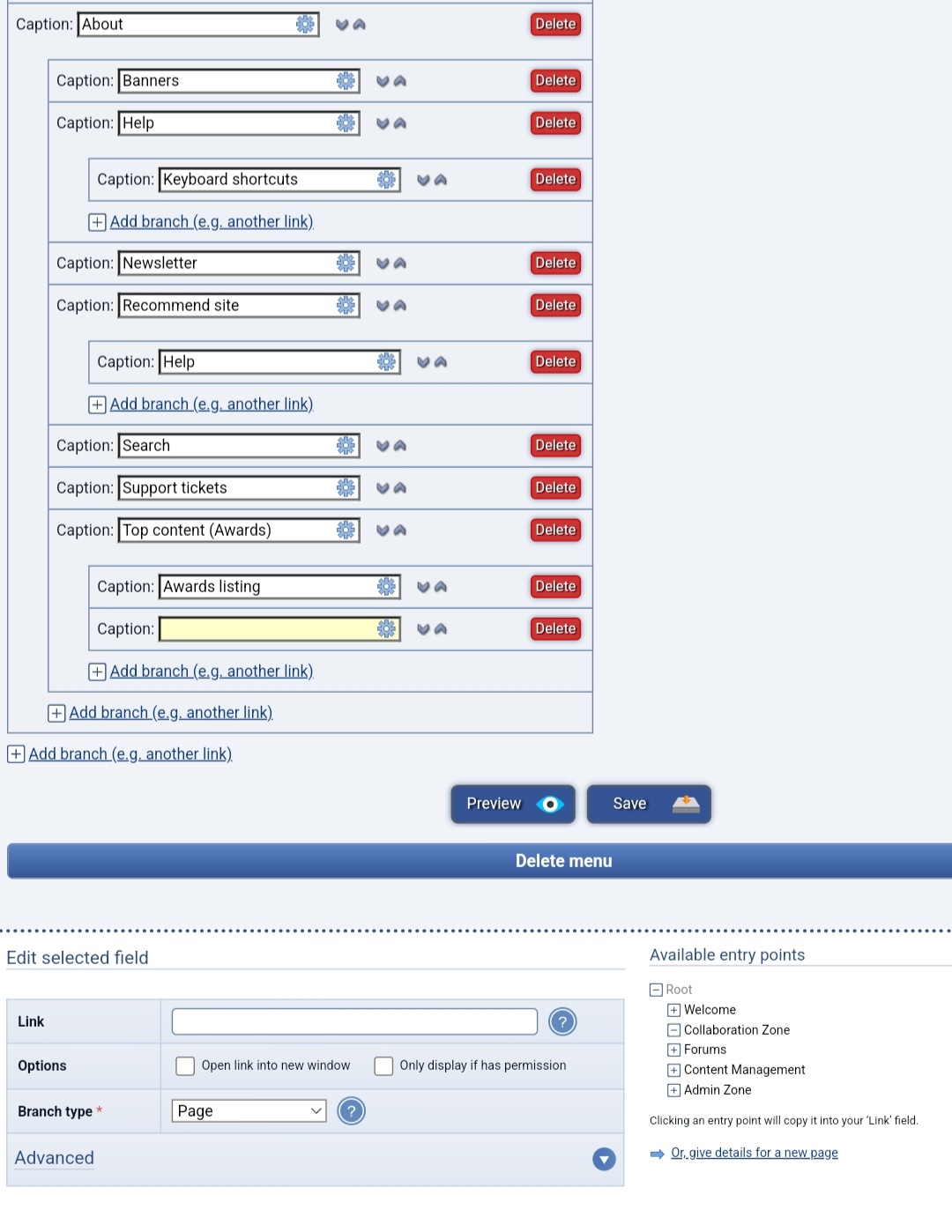
Like I said play with it. You'll get it.
If all else fails read the tutorial (HA HA - might be a good place to start) Customizing what's on the menus
Have fun!
Art and Imagination
of David L Friend
http://davidlfriend.com
My Business Art Gallery
powered by ocPortal
Posted
Standard member

Also, thanks for the link to the official menu tutorial. Somehow I wasn't able to find it when I went looking for it. I will go through that as well.
Posted
Standard member

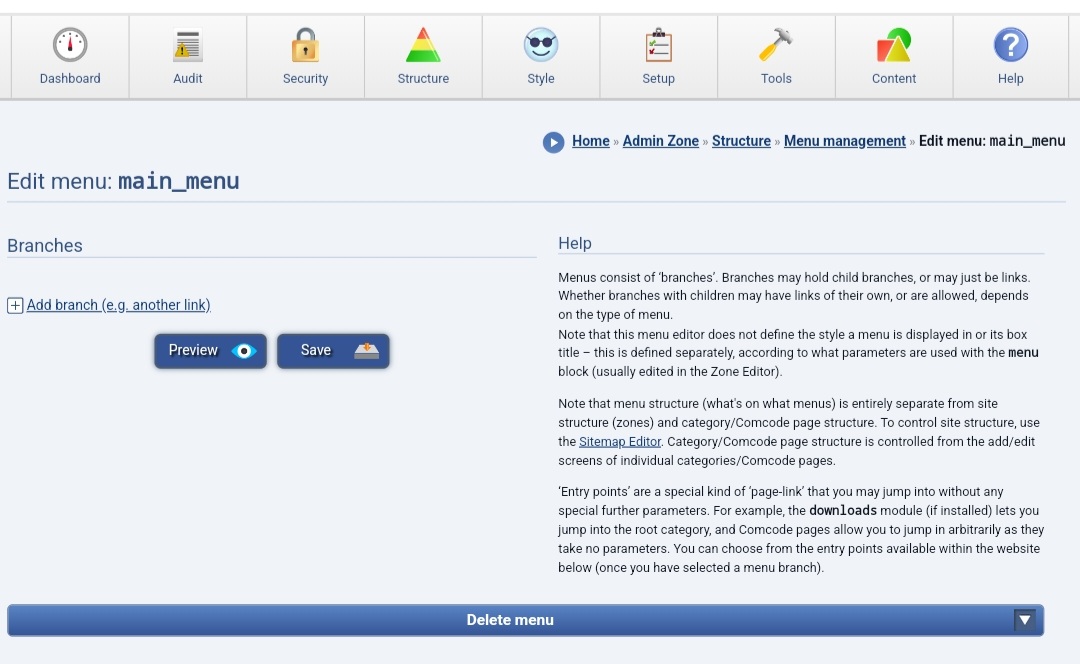
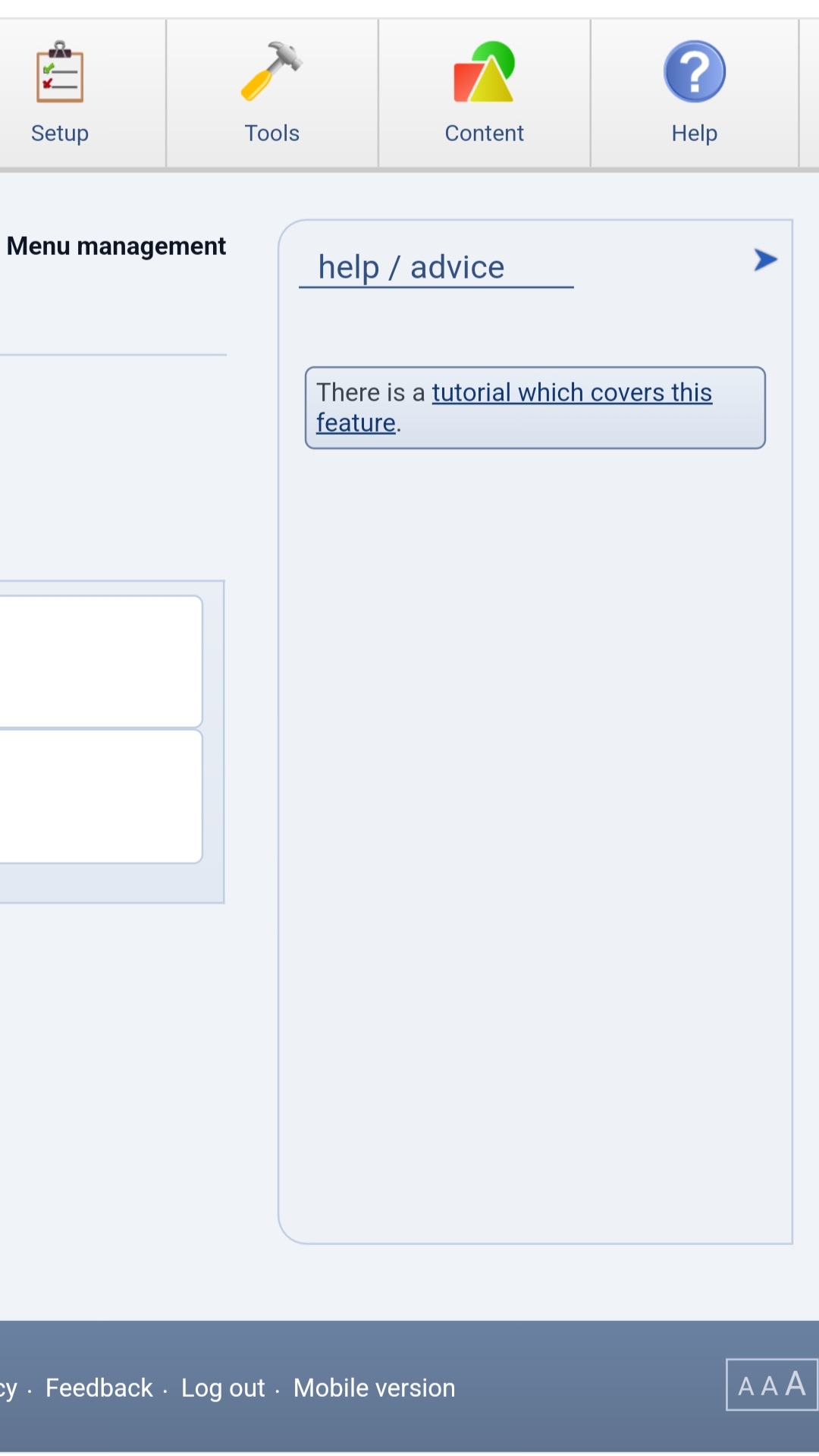
Art and Imagination
of David L Friend
http://davidlfriend.com
My Business Art Gallery
powered by ocPortal
Posted
Site director

Automated fix message
This issue has now been filed on the tracker as issue #4866, with a fix.Keith Parker said
I made a new comcode page (as indicated here), but it is not showing up in the site's main menu and I did not use a leading "_" on the page name.I really wish there was a tutorial for the main menu system. I wasn't able to locate one on this site.
- When saving, I set the parent page as N/A. Aside from changing the breadcrumbs, I don't know if anything else will change when setting a parent page.
- I clicked the little "m" icon on the site's main menu to edit, but I was warned about the menu no longer being "automatic". I would like the menu to remain automatic, but the new page is not there…
What I want to do is have my new comcode page show up under the "About" main menu item while still keeping the menu automated. I have no clue where to go or what to do to accomplish this so any pointers are welcome.
Also, since my knowledge of the menu system is lacking…, it very well could be that the automated menu is not necessary and what I really need is the manual menu. I just don't know.
While watching a video linked to from this site, I saw a top level menu item called "Pages". That is not necessarily the route I wish to go, but I am curious about what that is about because my setup does not have that menu item.
Any help is appreciated.
Posted
Site director

For it to appear under About you would have needed to manually edit the menu anyway though.
Become a fan of Composr on Facebook or add me as a friend. Add me on on Mastodon. Follow me on Minds (where I am most active). Support me on Patreon
- If not, please let us know how we can do better (please try and propose any bigger ideas in such a way that they are fundable and scalable).
- If so, please let others know about Composr whenever you see the opportunity or support me on Patreon.
- If my reply is too Vulcan or expressed too much in business-strategy terms, and not particularly personal, I apologise. As a company & project maintainer, time is very limited to me, so usually when I write a reply I try and make it generic advice to all readers. I'm also naturally a joined-up thinker, so I always express my thoughts in combined business and technical terms. I recognise not everyone likes that, don't let my Vulcan-thinking stop you enjoying Composr on fun personal projects.
- If my response can inspire a community tutorial, that's a great way of giving back to the project as a user.
1 guest and 0 members have just viewed this.



