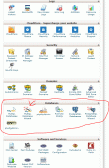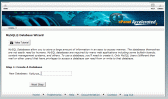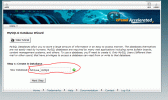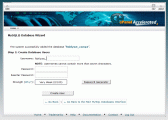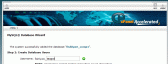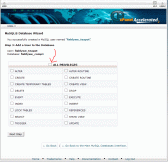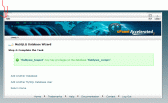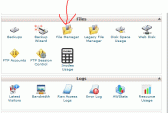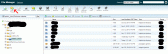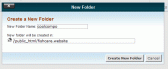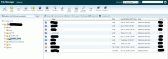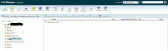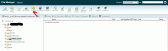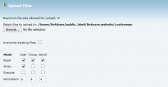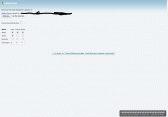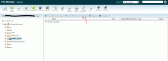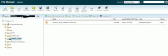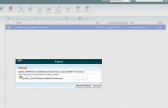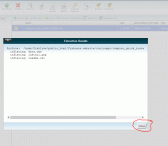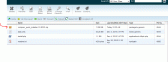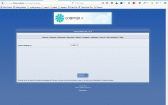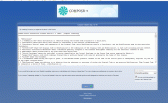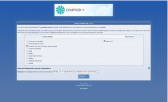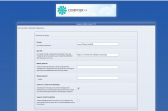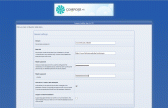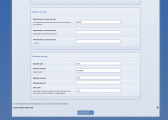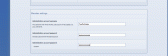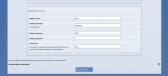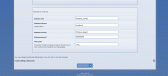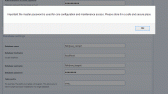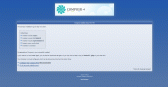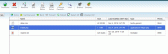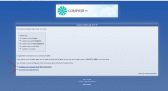One way to install

who needs one click!
I have seen several posts on the forum, some asking when composr will become part of the one click install type things.I myself am about as noob as it gets with software, so i thought i would show how i installed composr, i also hope it encourages other to go ahead and try it. The screen shots are of the actual install, as you will see its as easy as it gets.
First of all let me say, i have tried this on two different shared hosting providers, i have done installs both with ftp and without ftp.
The following one is done Using Cpanel and no FTP program. Of course this assumes you have Cpanel or equivilent in your hosting package.
So lets get started….
First log into Cpanel
(i have not shown the far left of cpanel for my own security)
What you are looking for is the section that deals with databases, this is so we can make a database. On my hosts there are two ways to do it, ine is easy and the other is very very easy. So first lets do the very very easy way.
Look for the datbase wizard as shown in this screen shot As you can see your looking for the mysql wizard button (where the wonky arrow is).
Click on the the wizard button.
It should bring up a screen like the following. Now in the box that is blank, type in a short name for your database, in my case i will use comp1, the name is limited by the number of charaters, but what you calll it is down to you. Here is mine filled in. Before i press next, a couple of words..
Note that your hosting provider may put some characters in front of the name you typed. In the screen shot, you can seen the red border i drew showing this, Its important to realise that this is the actual database name your about to make. So in my case, as you can see in the screen shot my database will actually be called fishlywe_comp1 it is important to write YOUR FULL database name down, you will need this FULL name a little later.
Having pressed next step you should get a screen similar to the following. Starting from the top box.
you need to input a name for the database user, this has to be less than 7 characters. Before we do this a few words on database user names…
This is purely the username for the database, it has nothing to do with any kind of login name for your site etc, as far as i am aware it is soley used by the software to write tables and data. A couple of security tips, i am sure there are others but these are the ones i am aware of.
DO NOT use names like the following
GOD ADMIN COMPOSR YOURNAME Your normal user name!! choose something a bit random, so in my case teapot Again note that the host company may append something in front of what you have type, so in my case, as seen from the screen shot, the complete database username you write down to use later is fishlywe_teapot Yours will be different as your host will use its own prefix. Write down the complete username as you will need this in a bit.
The next step is simply fill out the password In my case i used 1XCT67?? Dont use your normal or simple password, write it down as again you will need it shortly, dont use mine!! dont tell anyone yours!
Once you have done this, Click on create user. You will then be taken to a screen looking something like this (dont worry we are nearly done with the database). Now click on the bit i have arrowed, that says ALL PRIVILAGES. Doing this will tick all the boxs you can see, then click the next button.
You should get a screen like the following. Your database is set up and ready, now click the home button arrowed, this brings you back to the main Cpanel screen. We are almost ready to install.
In the main Cpanel window click on the file manager button (arrowed) This will open a new window that gives you access to files and folders on your server.
I will continue part 2 tomorrow and show you the actual install.

kmw (Guest) said
great! I look forward to the next steps. would it be the same thing for postgresql?
From “Post #1,293”, 11th December 2016, 5:06 am
I havnt tried! But i guess there is one way to find out

So now we are in the file manager, your screen should look something like this in the file manager window that pops up.
(Note for security i have blacked out some of my information).
Click on the new folder icon (where i have the red arrow), this is going to be where you install the software and therefore will form part of your address to the cms, so for example if your web address is www.teapots.com and you make a folder called coolcompo .
Then the address to the install will become www.teapots.com/coolcompo/
So lets add a folder, in my case i will use coolcompo (you are likely to call yours something like site,or cms)
When you click the new folder icon, a little box pops up and as you can see you put the name of the folder in, as shown here. Once you have entered the name of the new folder, click on the CREATE NEW FOLDER button
Once you have done that, you will see your new folder in the window, as seen below. Click on the icon of the folder you have just created. This will give you a view similar to this
As you can see a nice new empty folder! Click on the upload icon (arrowed here in red). Another new window in your browser will open, it should look something like this. Now assuming you have already downloaded the composr quick installer (if not go do it in another browser tab now!).
Click on the browse button as you can see above, this will bring up a file chooser box, navigate to the place you saved the composr quick installer. select the quick installer file and click on the open button, this will start to automatically upload the zipped file. Once that has finished, your screen should look something like this.
Fantastic we now have the installer uploaded, at this point you can close the file upload window in the browser, DO NOT CLOSE THE OTHER TABS THAT ARE STILL OPEN!
Go back to the file manager window, and you are likely to see…………..NOTHING!! As seen below
Look closely and you can see a arrow point to the reload icon, click on this reload icon.
After clicking this, you should see the zipped file magically appear as in this screen shot below. Now click on the zipped file once to highlight it, the screen should look like the pic below. Now click on the EXTRACT Icon i have circled in this pic. This will cause another little box to pop up, simply click on the EXTRACT FILES button in that box, It should look like this before you click the extract files button. Once it has done its thing, you will get a screen like the following. Click on the CLOSE button I have circled in red.
Now you will need to click on the reload button again (6 pictures up from here), After clicking reload you will see the following.
Now highlight the zipped file that is arrowed, for security reasons delete this highlighted file. You wont need it again, you should get a little box pop up asking if you really want to delete the file, click on yes. You should now have a screen like this…….. Now dont close the filemanager tab, you will need it again in a bit.
OPEN A NEW TAB in your browser, in the adress bar type the full address to the install.php file. So in my case, having followed all the instructions above the address would be
www.fishcare.website/coolcompo/install.php Please put YOUR ADDRESS IN and not mine!
Then press return or whatever your browser needs to goto the address you have put in.
The next post will show PART 3 and take you through the final install, all the hard work has been done and the rest is even easier!

You should no be greeted withthe following screen.
Click on the proceed button.
you will get this screen.
Click on agree.
The next screen is where you choose the forum system you want to use. I may do another walk through at some point, that will show how to set up using a different forum. For now we will use the included forum, this is selected by default, you can also choose your database driver from this screen, as we have used MYSQL, again we leave the settings alone, so the screen looks like this.
So once again we click on proceed.
As the next screen is large i will post the screen shots in sections, but these screen shots are of a SINGLE screen. The top part looks like this. As you can see, parts of the form are filled in for you, so you can leave these. The next bit you fill in is the MASTER PASSWORD field. It is important you make a note of this and keep it safe, you might never need it. But just incase…… I find the best thing to do is use a good strong password and save it to a notepad doc on my desktop, i call the document composr master password (imagnitive i know).
In my Case I am going to use HappyComp186=?
The next tick box is, SEND ERROR MESSAGES TO DEVELOPERS. I suggest you leave it ticked. My reasoning is, it may help the developers improve the software and fix any bugs quicker. Seeing as we didnt pay for the software, its the least we can do for them. But the choice is yours.
So here is mine now filled out.
The next part of the page looks like this. The member settings part are self explanatory, this is where you set up the main admin account. A few tips on this…
Change the name from admin, dont use your normal username or something stupid like administrator! these are always easy to guess by hackers. Be creative and make it dificult to guess, in my case i will use TeaPothater for the username and a strong password, one technique for passwords is to pick a phrase, and use the letters from it. To make it harder you also make every other letter uppercase.
So in my case the phrase is…… i hate installing software and my ex using the above technique the password (with some special characters and numbers added becomes) IhIsAmE1?=
So my screen now looks like this.
Pay ATTENTION to the next step, this is where we enter the details for the dataer base we set up in part1. So make sure you have the details handy.
Lets go through them one by one, i am going to use the settings i did in step 1 of the thread. So the screen looks like this before we alter it.
The first box you put the full name of the database you set up in part 1. So in my case this was fishlywe_comp1
The next box is asking for the database host name, if you have followed this thread then in most cases you can simply leave it as it is (localhost).
The next box wants the database username that you set up back in part 1, it comes with root as default so just overwrite it with the name you set up. In my case in part 1 i used fishlywe_teapot
The next box needs the database password you set up in part 1, in my case this was 1XCT67??
You can leave the default value of cms in the last box left.
So now the screen looks like this
Now we click on install composr at the bottom. and you get a pop up telling you what i have already told you before
So if you didnt do it then, GO DO IT NOW!! And click OK
You dont have to do anything else at this pojnt, once you have clicked OK it will start to install, you dont need to keep clicking proceed, it will count down and do it automatically, go go pour a beer.
Finally you will eventually end up at this screen.
Now before you go and click on any of the links, go back to the cpanel file manager tab you left open. this one incase you have forgotten.
Highlight the install file like this. And then DELETE the INSTALL FILE.
You can then go back to the install tab you have just come from, and click on the links i have highlighted here..
And that is IT, CONGRATS you have now installed composr!! It really is that simple!

kmw (Guest) said
great! I look forward to the next steps. would it be the same thing for postgresql?
From “Post #1,293”, 11th December 2016, 5:06 am
Pretty much yeah. I wouldn't recommend using postgresql though as we don't optimise for it and regularly test. So only use if you really can't use MySQL.
Become a fan of Composr on Facebook or add me as a friend. Add me on on Mastodon. Follow me on Minds (where I am most active). Support me on Patreon
- If not, please let us know how we can do better (please try and propose any bigger ideas in such a way that they are fundable and scalable).
- If so, please let others know about Composr whenever you see the opportunity or support me on Patreon.
- If my reply is too Vulcan or expressed too much in business-strategy terms, and not particularly personal, I apologise. As a company & project maintainer, time is very limited to me, so usually when I write a reply I try and make it generic advice to all readers. I'm also naturally a joined-up thinker, so I always express my thoughts in combined business and technical terms. I recognise not everyone likes that, don't let my Vulcan-thinking stop you enjoying Composr on fun personal projects.
- If my response can inspire a community tutorial, that's a great way of giving back to the project as a user.

If it needs some tweaks let me know, i did it because i see on other sites people moaning Composr isnt on many one click installs. TBH its better installed by hand! And if I can do it………..
So hopefully the screen shots will show just how simple it all is.

Become a fan of Composr on Facebook or add me as a friend. Add me on on Mastodon. Follow me on Minds (where I am most active). Support me on Patreon
- If not, please let us know how we can do better (please try and propose any bigger ideas in such a way that they are fundable and scalable).
- If so, please let others know about Composr whenever you see the opportunity or support me on Patreon.
- If my reply is too Vulcan or expressed too much in business-strategy terms, and not particularly personal, I apologise. As a company & project maintainer, time is very limited to me, so usually when I write a reply I try and make it generic advice to all readers. I'm also naturally a joined-up thinker, so I always express my thoughts in combined business and technical terms. I recognise not everyone likes that, don't let my Vulcan-thinking stop you enjoying Composr on fun personal projects.
- If my response can inspire a community tutorial, that's a great way of giving back to the project as a user.

Plus it helps me cement what i have learnt.
Critical error – bailing out
This is an error that has been elevated to critical error status because it occurred during the primary error mechanism reporting system itself (possibly due to it occurring within the standard output framework). It may be masking a secondary error that occurred before this, but was never output - if so, it is likely strongly related to this one, thus fixing this will fix the other.
Allowed memory size of 134217728 bytes exhausted (tried to allocate 786432 bytes) [sources/tempcode.php(2110) : runtime-created function at 658]…

Guest said
Everything went smoothly until it returned an error from step 10 of the setup wizard. it still let's me login and do things but it does not complete the setup wizard which appears is the block across the top of the home page. I looked through some of the sources/tempcode.hph but i did not know where or what to look for…
Critical error – bailing out
This is an error that has been elevated to critical error status because it occurred during the primary error mechanism reporting system itself (possibly due to it occurring within the standard output framework). It may be masking a secondary error that occurred before this, but was never output - if so, it is likely strongly related to this one, thus fixing this will fix the other.
Allowed memory size of 134217728 bytes exhausted (tried to allocate 786432 bytes) [sources/tempcode.php(2110) : runtime-created function at 658]…
From “Post #1,307”, 12th December 2016, 12:06 am
Sorry about that, there was a bug in the latest RC relating to cache emptying that happened on some sites. It's fixed for the next RC and we've added an automated test for the Setup Wizard to reduce the chance of it happening again.
Become a fan of Composr on Facebook or add me as a friend. Add me on on Mastodon. Follow me on Minds (where I am most active). Support me on Patreon
- If not, please let us know how we can do better (please try and propose any bigger ideas in such a way that they are fundable and scalable).
- If so, please let others know about Composr whenever you see the opportunity or support me on Patreon.
- If my reply is too Vulcan or expressed too much in business-strategy terms, and not particularly personal, I apologise. As a company & project maintainer, time is very limited to me, so usually when I write a reply I try and make it generic advice to all readers. I'm also naturally a joined-up thinker, so I always express my thoughts in combined business and technical terms. I recognise not everyone likes that, don't let my Vulcan-thinking stop you enjoying Composr on fun personal projects.
- If my response can inspire a community tutorial, that's a great way of giving back to the project as a user.